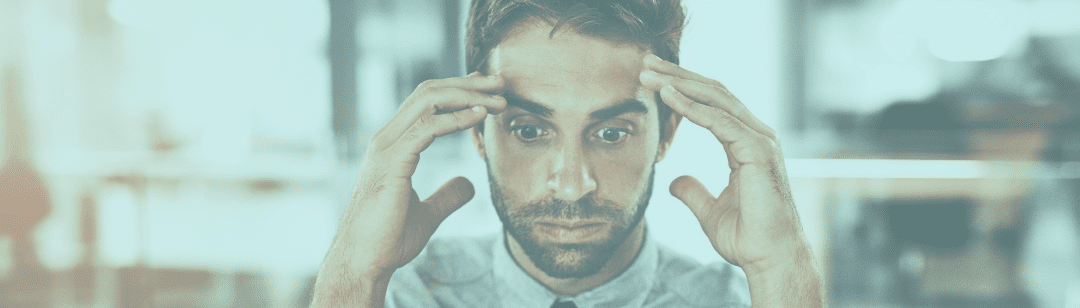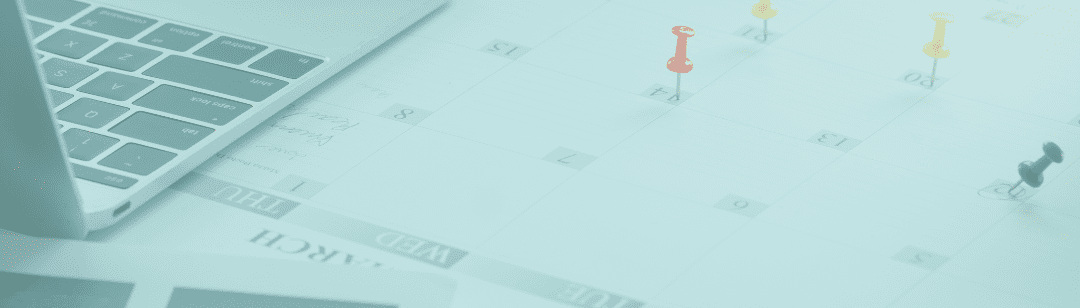If you can’t design and you know it, clap your hands!
CLAP CLAP!
Hi, my name is Becky and I am NOT a designer. The reality of working in social media marketing is that graphics are so important to telling our stories as a brand, a coach, a business, or an organization. So what is a non-designing social media marketer to do? What can you do on your business social media accounts to stand out among the millions of other accounts?
There are obviously designers and freelancers out there who will help you manage your brand images. You can afford to hire someone to work with you – this is an amazing route to take and you will wind up with great ‘Gram graphics (and stuff for the other platforms, too – I just wanted to get that alliteration). The rub is that designers can get pretty pricey pretty quickly. The truth is that design is a subjective facet of marketing that requires experience, training, and the ability to have a thick skin for criticism…and that comes with a price tag.
So designers are awesome, and I have so much respect for them and what they do. But what if you can’t afford one? Or if you want to have your staff handle part of your social posting? Or if you have a really fun, timely post and you don’t want to have to wait for your design pro to turn around a graphic to match?
Well, I have some good news for you, buddy. Because in today’s technology climate, it has never been easier to produce professional(ish)-looking graphics, often right from your smartphone or tablet. There are hundreds (if not thousands) of tools for doing this. Some tools do exactly one thing (like loop a video for you), while others are the Swiss Army Knife of design: they do a little bit of everything for you.
Your question might be which tools are the best to use and which simply use memory space and maybe even steal your data. Remember that face-aging app that was all the rage for a hot second, and also might have stolen, like ALL of our data? That was fun. As a side note: I never did end up installing that app, mostly because it made me nervous, but also because there’s no way an app can guess the level of relationship I’m going to have with my medi spa. Hint: we’re going to get REAL close.
If I’m being 100% honest, I could probably write about 50 tools, but I don’t want to overwhelm you all, so let’s start with a few that are my go-to, steady-boyfriend, constantly-in-tabs-on-my-desktop tools.
Ready??????????? Settttt??????? GOOOOOOOO!!!!!
1.Canva
Oh, Canva. How do I love thee? Let me count the ways: Canva is probably my number one go-to for social media graphics, headers, pictures, and templates. It has branding tools so you can put your color palette and font in once and voila!the right colors and fonts every time! They have a huge section of templates for everything from Instagram images to website page designs and everything in between. They will give you ideas for font and color pairings, image placement, and design layout. The best part? It’s completely free to use! There is a pro version that runs $13/month, but it’s so well worth it for many reasons. My favorite is their magic resize feature that automatically resizes images for different platforms, so say goodbye to Instagram pictures that are cropped funny. They have hundreds of free stock photos, graphics, and icons, and their “Premium” content costs a whopping $1.00. Pretty cool, right?
Pros:
- Super inexpensive
- Easy to use
- Pre-designed graphics
- Mobile app
- Direct publish to social platforms
Cons:
Not many, to be honest.
- Some of their UX is a tiny bit clunky
- You have to pay to use the branding and magic resize features (but they’re totally worth it, imho)
Aside from that, it’s amazing and I love it. Gooooooo, Canva!
2.Adobe SparkPost
I’m a relatively new user of the Adobe SparkPost app, and I have to say that I absolutely love it so far. Adobe does branding and does it well. This is another platform where you can just input your logos, fonts, color palette, and pics, and Adobe will help you turn them into a beautiful image in seconds. The templates are just a bit more sophisticated and very picture-heavy, so if you have beautiful images of your products/services/people and want a branded way to showcase them on social, this is for you, boo. Bonus: you can also make short branded videos right in SparkPost, too!
My absolute favorite feature is the style wheel. As you move the cursor, the app changes the style for you so you can play with different fonts. Colors and layouts. Once you find something you love, you can change the color of the elements to match your branding, or CTRL+Z the whole shebang if you’re just not feeling it.
Pros:
- Adobe takes care of a lot of the little design details for you
- There are tons of images and layouts to choose from
- Your branding is right there, just begging for you to use it
Cons:
- Adding your branding takes a hot minute, but its’s soooo worth it
- Making changes is sometimes redundant
- It limits videos to only 60 seconds
All in all, still an amazing tool, and I’m just here sipping on my SparkPost non-specific brand fruit flavored drink that was invented in Hastings, Nebraska (real story and also Go Big Red) and loving it!
3.Envato
Envato was one of my first discoveries as a marketer, and it is still one of my absolute faves. This is a level up from Canva or Adobe SparkPost: most of the templates on there are ones that you have to purchase, but they were designed. By DESIGNERS. Soo… And they’re still pretty rad. Think of it as an amazing marketplace for creative. You can completely customize whatever you want, but it’s a bit more complicated than using the app for Canva or SP. The upside? There are hundreds of thousands of assets just waiting for you, at a bargain compared to hiring the creative out. So you’re still saving money and walking away with gorgeous images and graphics, not to mention stock photos, royalty-free songs, proposals, videos, printables, and more. The even better news is that you’ll have access to the marketplace seller if you have questions. And the creative pricing starts as low as $3 for an asset (usually stock photos at that price). Sounds pretty cool, right?
Pros:
- Huge selection of reasonably-priced assets
- Customizable creatives
- Many types of media available
Cons:
- Not as plug-and-play as other apps
- Overwhelming number of possibilities
- You have to pay with credits or add a fee for direct credit card payments
Final score: Envato, 1; not using Envoto, 0. Envato for the winnnnnn!
So there you have it. Some of my secret sauces for making social media look fly as hell.
Leave me a comment if you want to see more of these suggestions – I can do a LOT more if you find it helpful! Happy socialing and share some of the amazing graphics in the comments that you’ve made with these tools.